Quick Access Panel: ![]()
Ribbon: Editor -> Instruments -> Align
Menu: Tools -> Modify -> Align
The Align tool aligns objects according to the specified vector that is defined by two target points. As a result of objects alignment they are moved, rotated and scaled (on demand).
Aligning Objects
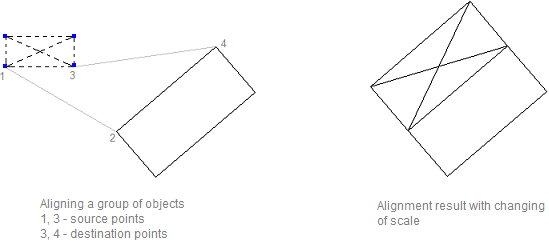
1.Select objects that must be aligned.
2.Select the Align command in the ribbon.
3.Specify the first source point on the group of selected objects (Point 1 in the picture above).
4.Using the left mouse button specify the first destination point (Point 2 in the picture above).
5.Specify the second source point on the group of selected objects (Point3 in the picture above).
6.Using the left mouse button specify the second destination point (Point 4 in the picture above).
7.Click Yes in the appeared enquiry window to make the objects change their scale as a result of alignment.
The first destination point is the base point against which the aligned objects will be rotated and scaled.
The second destination point defines the vector for objects rotation during alignment.
Distance between the first and the second destination points is the base segment for scaling the selected objects during their alignment.
To make the dialog window enquiring whether to scale the objects not appear, in Options select the necessary action that must be implemented during objects alignment: Scale or Do not scale.
Go to CADEditorX